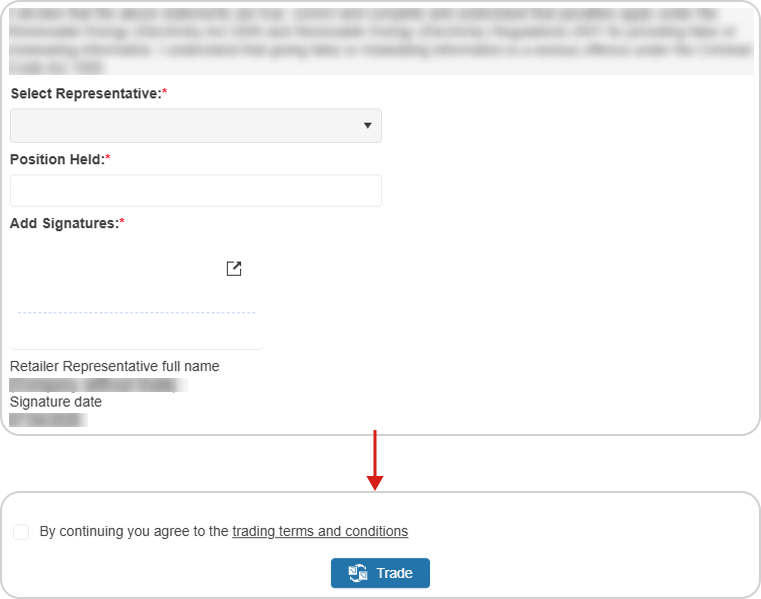Add “Installer“ and “Designer“ by using their “SAA Accreditation No“.
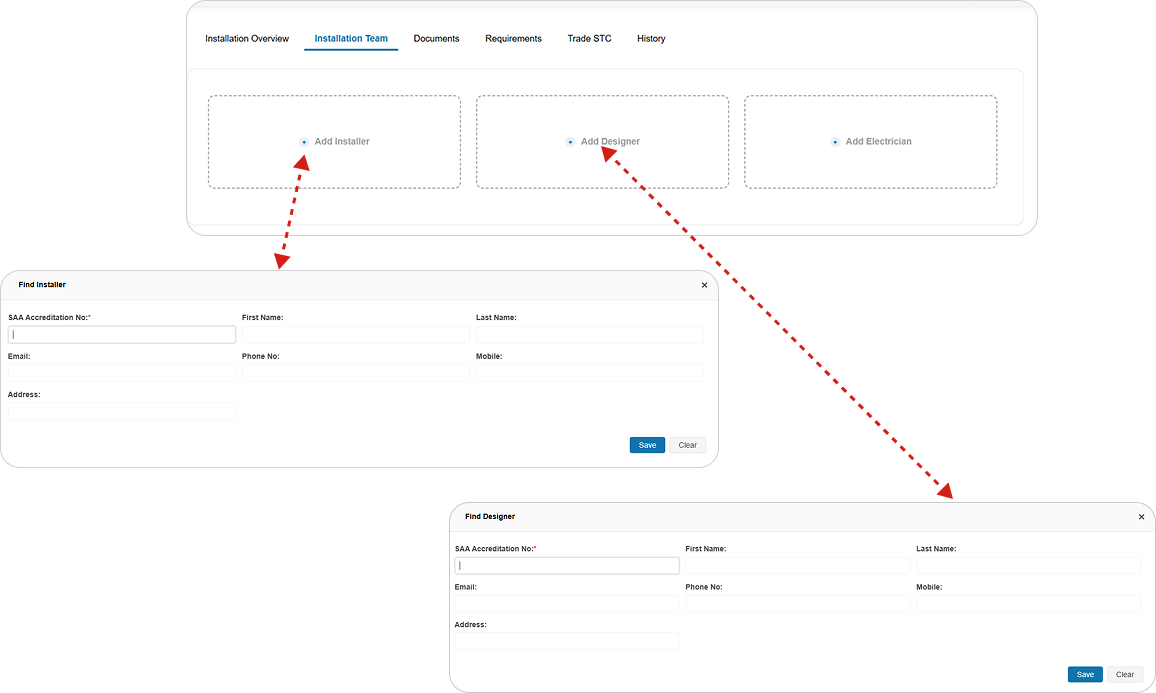
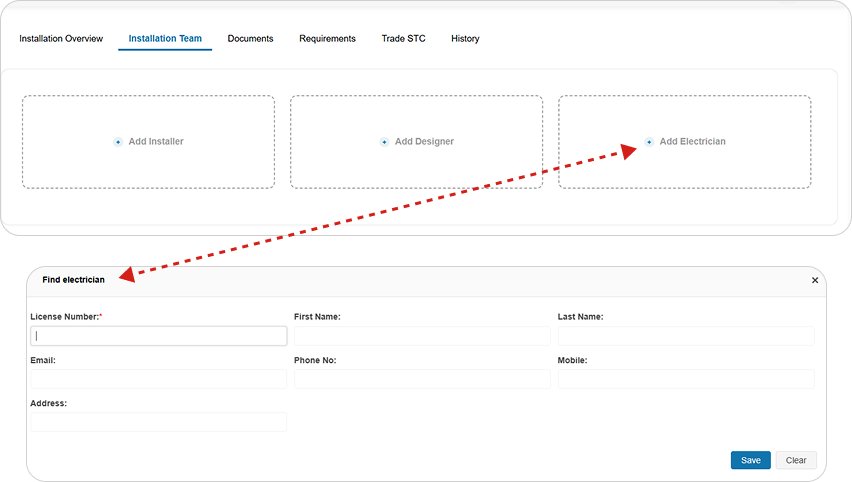
Note
How to Add installer
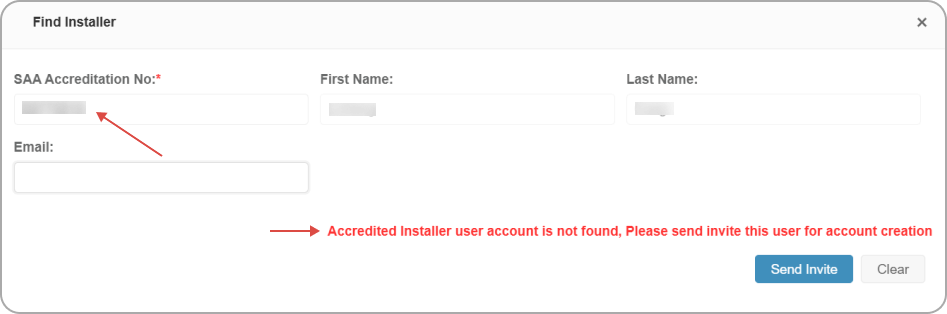
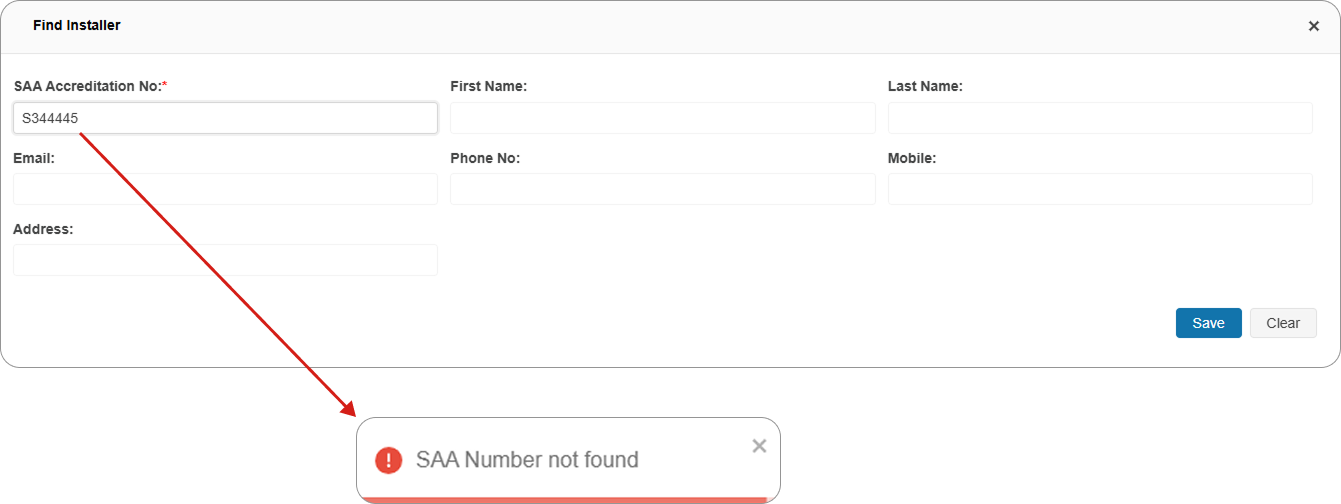
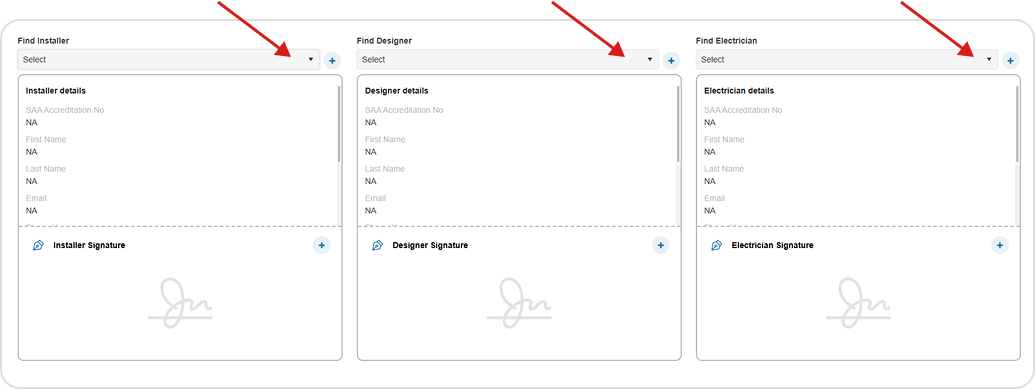
Add Signature
The installation team is expected to sign through mobile app. In case of missing signatures, Solar Retailer can send signature request to their email by following these steps:
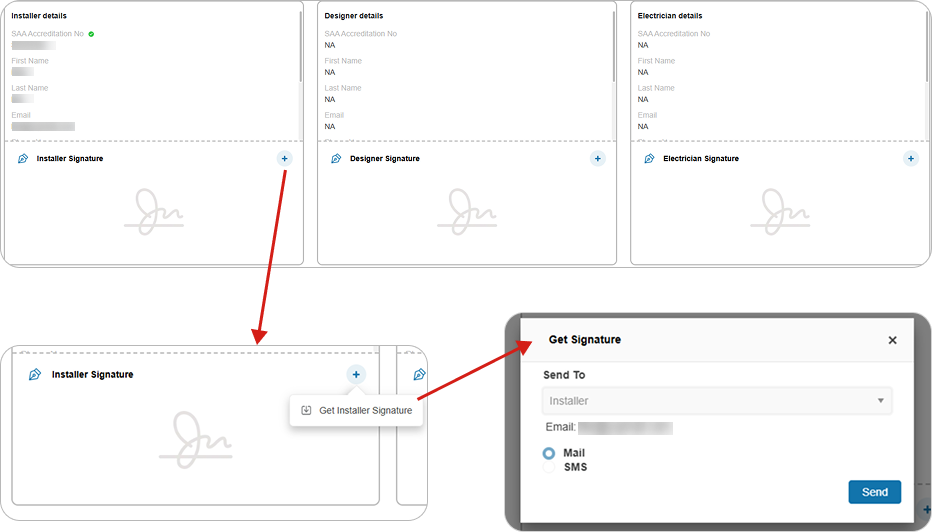
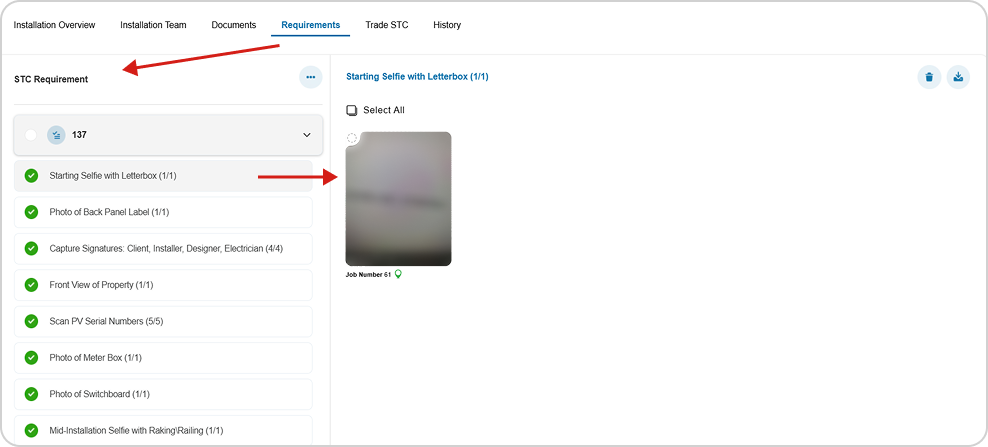
If the scanned panel serial numbers are not verified through CER, both “Product Verified” and “Installation Verified” statuses will appear in red.
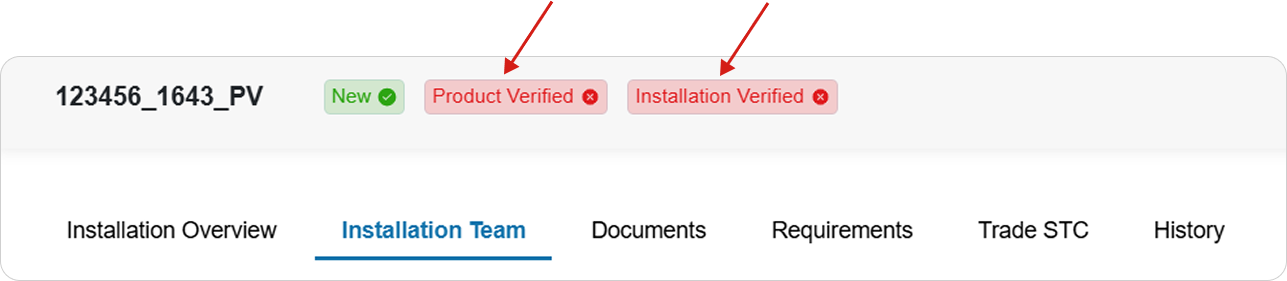
Once the “Panel Serial Numbers” scanned under the requirement tab, clicking“Verify Product” and “Verify Installation” buttons will updates the status to green, indicating successful verification.
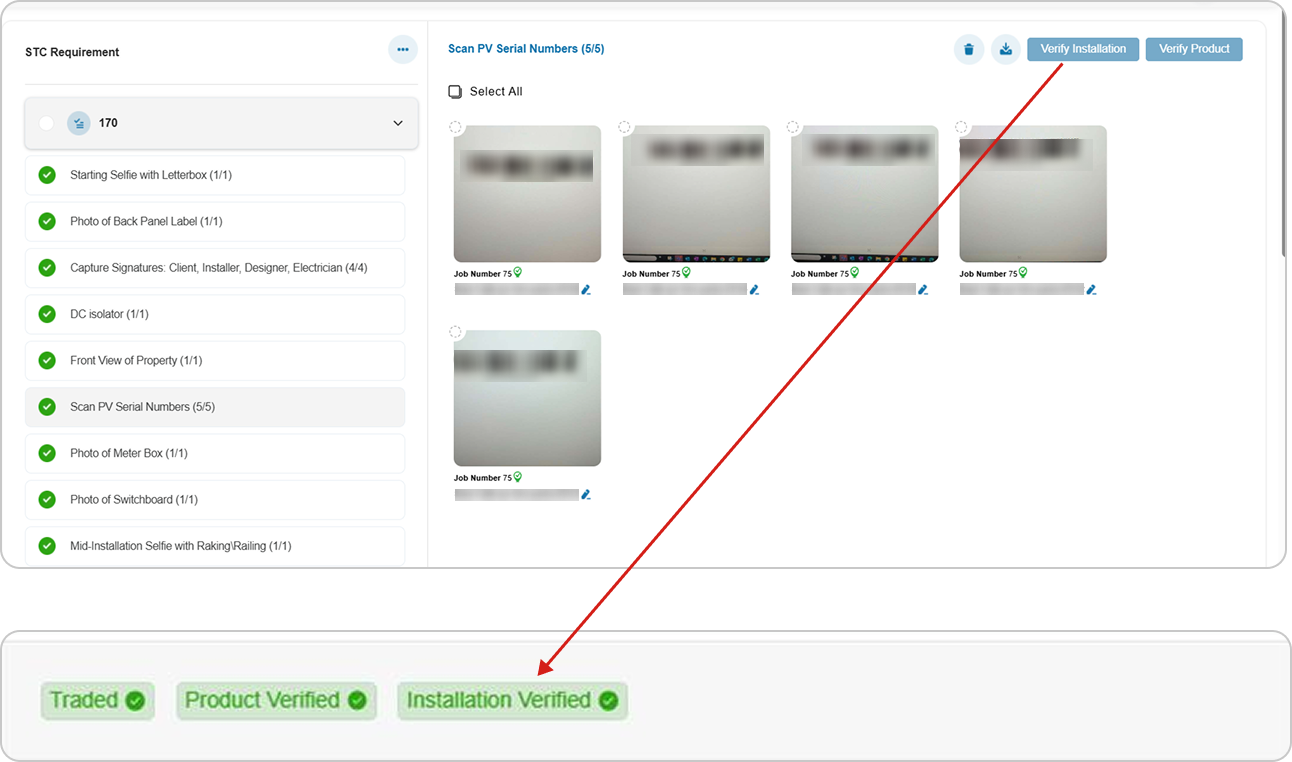
After clicking the “Trade STCs” button, the “Edit Representative Details” popup will appear. Select the representative, fill in the position held, add the signature, agree to the terms and conditions, and click the “Trade” button.